Facebook remains one of the world’s most popular social platforms, but sometimes you need a break—or want to leave entirely. Whether you’re concerned about privacy, taking a digital detox, or simply ready to move on, understanding how to properly deactivate or delete your Facebook account is essential.
This guide walks you through everything you need to know about how to deactivate facebook temporarily or permanently deleting your Facebook account, what happens to your data, and how these actions affect connected services like Messenger and Meta Quest.
Table of Contents
Understanding Your Options: Deactivation vs. Deletion
Before making any changes to your account, it’s important to understand the key differences between deactivation and deletion.
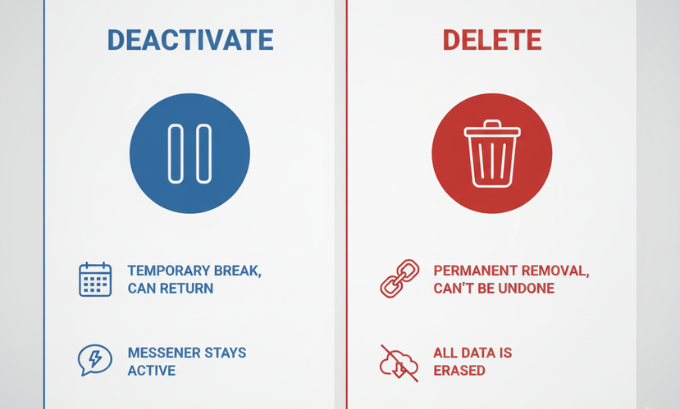
What Deactivation Means
Deactivating your Facebook account is a temporary status that hides your profile from other users. Your timeline disappears from Facebook, and people can’t search for you. However, your information remains stored on Facebook’s servers, and you can reactivate your account at any time by simply logging back in.
When you deactivate:
- Your profile, photos, posts, and videos are hidden but not deleted
- Friends can’t see your timeline or search for you
- Some information may remain visible (like messages you’ve sent)
- You can reactivate anytime by logging in
- Connected apps using Facebook Login may still have access to some data
What Deletion Means
Deleting your Facebook account is a permanent removal process. Once you confirm deletion, Facebook begins a 30-day grace period during which you can cancel the request. After this window closes, your account and all associated data are permanently erased.
When you delete:
- Your profile, photos, posts, and content are permanently removed
- You won’t be able to regain access to your account
- The process takes up to 90 days to complete from Facebook’s servers
- Some content (like messages sent to friends) may remain visible to others
- You’ll lose access to other services using Facebook Login
How to Deactivate Your Facebook Account
Deactivation offers a flexible option if you’re unsure about leaving Facebook permanently. Here’s how to do it step by step.
Using Accounts Center (Recommended Method)
Meta’s Accounts Center provides unified control over your Facebook, Instagram, and other Meta services:
Step 1: Click your profile picture in the top right corner of Facebook
Step 2: Select “Settings & privacy,” then click “Settings”
Step 3: Navigate to “See more in Accounts Center” at the bottom of the left menu
Step 4: Click “Personal details,” then select “Account ownership and control”
Step 5: Choose “Deactivation or deletion”
Step 6: Select the Facebook account you want to deactivate
Step 7: Choose “Deactivate account” and click “Continue”
Step 8: Follow the on-screen prompts to complete the process
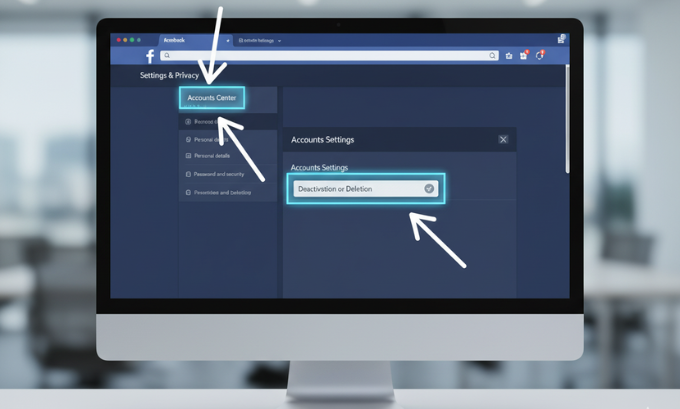
Using Facebook Settings (Alternative Method)
If you prefer the traditional route:
Step 1: Click your profile picture in the top right
Step 2: Select “Settings & privacy,” then “Settings”
Step 3: Click “Your Facebook Information” in the left column
Step 4: Select “Deactivation and deletion”
Step 5: Choose “Deactivate account” and click “Continue to account deactivation”
Step 6: Enter your password and confirm
Facebook may ask for feedback about why you’re leaving. You can skip this step or provide your reasons to help improve the platform.
What Happens After Deactivation
Once deactivated, your profile immediately becomes invisible to other Facebook users. However, the deactivation affects different Meta products in specific ways:
Facebook Messenger: You can continue using Messenger even with a deactivated Facebook account. Your conversations remain accessible, and friends can still message you.
Instagram: If you’ve linked your Instagram account to Facebook, deactivating Facebook won’t affect your Instagram profile. These remain separate unless you choose to deactivate both.
Meta Quest: Users with Meta Quest VR headsets should note that deactivating your Facebook account may impact access to games, apps, and purchases tied to your account. To learn more about how account deactivation affects Meta Quest, you should review Meta’s official documentation on connected services.
How to Permanently Delete Your Facebook Account
If you’ve decided to leave Facebook for good, permanent deletion removes your digital footprint from the platform.
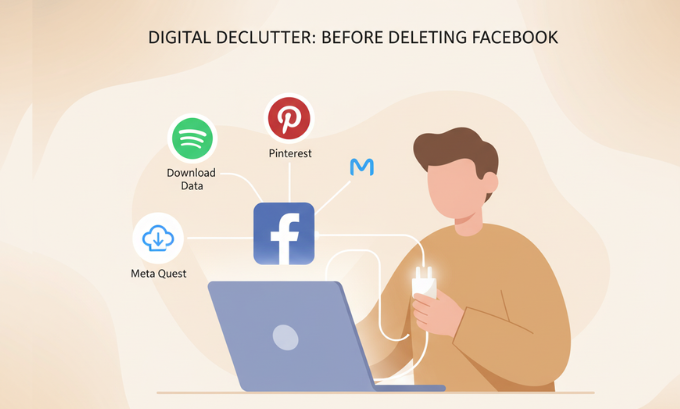
Before You Delete: Important Considerations
Take these steps before initiating permanent deletion:
Download your information: Facebook allows you to download a copy of your photos, posts, and profile information. Go to Settings > Your Facebook Information > Download Your Information.
Remove admin roles: If you manage any Facebook Pages, assign another admin before deleting your account. Pages without admins will be removed.
Save important data: Back up any photos, videos, or messages you want to keep. Once deleted, this content cannot be recovered.
Notify connections: Let friends and professional contacts know how to reach you outside Facebook.
Deleting Through Accounts Center
Step 1: Open Facebook and click your profile picture
Step 2: Go to “Settings & privacy” > “Settings”
Step 3: Select “See more in Accounts Center”
Step 4: Click “Personal details” > “Account ownership and control”
Step 5: Choose “Deactivation or deletion”
Step 6: Select your Facebook account
Step 7: Choose “Delete account” and click “Continue”
Step 8: Follow the prompts, enter your password, and confirm deletion
Deleting Through Facebook Settings
Step 1: Click your profile picture in the top right
Step 2: Navigate to “Settings & privacy” > “Settings”
Step 3: Select “Your Facebook Information”
Step 4: Click “Deactivation and deletion”
Step 5: Choose “Permanently delete account” and click “Continue to account deletion”
Step 6: Enter your password and confirm
The 30-Day Grace Period
After requesting deletion, Facebook provides a 30-day window before permanent removal begins. During this time:
- Don’t log into your Facebook account
- Avoid using Facebook Login to access other apps
- Don’t use Messenger (this cancels the deletion request)
If you log in during these 30 days, Facebook automatically cancels your deletion request and reactivates your account. If you want to proceed with deletion, you’ll need to start the process again.
What Gets Deleted (and What Doesn’t)
What’s permanently removed:
- Your profile, photos, posts, videos, and everything on your timeline
- Your Facebook Page admin access
- Ability to use Facebook Login for other apps and services
- Access to Oculus products and games purchased through your Facebook account
What may remain visible:
- Messages you’ve sent to friends (they appear in their inbox but without your name)
- Posts on other people’s timelines where you were tagged
- Photos uploaded by others that include you
Understanding these nuances helps set proper expectations about data erasure and privacy.
Impact on Connected Services and Products
Facebook’s integration with various Meta products means deactivation or deletion has broader implications.
Facebook Messenger Considerations
Messenger operates independently from your main Facebook profile. You can:
- Continue using Messenger with a deactivated Facebook account
- Keep your conversations and contacts active
- Receive and send messages normally
However, permanently deleting Facebook also removes Messenger access. Download important conversations before deletion if you want to preserve them.
Meta Quest and VR Services
Meta Quest users face unique challenges when deactivating or deleting Facebook accounts:
- Games and apps purchased through Facebook may become inaccessible
- Progress and achievements could be lost
- Virtual reality social features tied to Facebook won’t work
Meta has been working to separate Quest functionality from Facebook requirements, but integration remains for many users. Check Meta’s support resources to understand how these changes affect your specific setup.
Apps Using Facebook Login
Many third-party apps and websites offer Facebook Login as a convenient sign-in method. Deactivating or deleting your account affects this differently:
With deactivation: You may still access these apps, but features requiring active Facebook integration might not work.
With deletion: You’ll lose access to any service exclusively using Facebook Login. Create new accounts with email addresses before deletion to maintain access to important services like Spotify, Pinterest, or Airbnb.
Managing Your Facebook Page and Profile
Understanding Facebook’s internal identity structure helps you manage these assets properly.
Facebook Pages vs. Personal Profiles
Facebook distinguishes between personal profiles and Pages:
Personal Profile: Your individual account with friends, personal posts, and private information.
Facebook Page: A public presence for businesses, brands, public figures, or organizations. Pages are managed by personal profiles with admin access.
What Happens to Pages You Manage
If you’re the only admin of a Facebook Page:
- The Page becomes unmanageable after account deletion
- Content remains but cannot be updated or modified
- Facebook may eventually remove Pages without active admins
Solution: Before deactivating or deleting your account, assign at least one other trusted person as a Page admin. This ensures continuity for business or community Pages you’ve built.
Protecting Your Privacy and Data
Taking control of your Facebook presence goes beyond simple deactivation or deletion.
Download Your Facebook Data
Facebook allows you to download everything the platform knows about you:
Step 1: Go to Settings > Your Facebook Information
Step 2: Click “Download Your Information”
Step 3: Select the data range, format, and media quality
Step 4: Click “Create File”
Facebook will notify you when your download is ready (usually within a few days for large accounts). This archive includes photos, posts, messages, and even data about ads you’ve interacted with.

Understanding Privacy Settings
Even if you’re not ready to deactivate, strengthening your privacy settings offers meaningful protection:
- Limit who can see your posts (Friends only, not Public)
- Control who can look you up using your email or phone number
- Manage app permissions and remove unnecessary third-party access
- Review and delete old posts that no longer represent you
These adjustments give you more control without requiring full deactivation.
Alternatives to Deactivation or Deletion
Sometimes a middle path makes more sense than completely leaving Facebook.
Taking a Break Without Deactivating
Consider these options if you’re feeling overwhelmed:
Unfollow liberally: Unfollow people, pages, and groups that create negativity or stress. You remain “friends” but won’t see their content.
Limit app usage: Use Facebook’s built-in time management tools to set daily limits. Enable “Quiet Mode” during specific hours.
Turn off notifications: Reduce the constant pull of notifications by disabling them for non-essential activity.
Curate your feed: Use Facebook’s tools to “snooze” people for 30 days or hide posts from specific sources.
Using Facebook Selectively
You don’t need to engage with every aspect of Facebook. Many users maintain accounts solely for:
- Messenger communication with family and friends
- Managing business Pages or Groups
- Accessing Marketplace for buying and selling locally
- Logging into third-party services
By limiting your active participation to these specific functions, you retain utility while minimizing the platform’s impact on your mental health and privacy concerns.
Common Questions About Deactivation and Deletion
Can I reactivate a deleted account?
No. Once the 30-day grace period expires, deletion is permanent and irreversible. You cannot recover your account, photos, posts, or any other data.
Will my friends know I’ve deactivated or deleted my account?
Your profile disappears from searches and friend lists. Friends may notice your absence if they try to visit your profile or tag you in posts. However, Facebook doesn’t send notifications announcing deactivation or deletion.
What happens to Facebook groups I created?
If you’re the only admin of a group, it becomes unmanageable after deletion. Assign other members as admins before deactivating or deleting your account to ensure the group continues functioning.
Can I delete Facebook but keep Instagram?
Yes. Facebook and Instagram are separate platforms, even though Meta owns both. Deleting your Facebook account doesn’t automatically delete Instagram. However, if you’ve linked the accounts, some features (like cross-posting) will no longer work.
How long does permanent deletion actually take?
Facebook states that deletion can take up to 90 days to complete across all systems. During this extended period, your content is inaccessible to other users but may still exist on Facebook’s backup servers.
Making the Right Choice for Your Digital Wellbeing
Deciding whether to deactivate or delete Facebook is deeply personal. Consider your primary motivations:
Choose deactivation if:
- You need a temporary break from social media
- You’re unsure about leaving permanently
- You want to retain the option to return
- You still use Messenger or manage important Pages
Choose deletion if:
- Privacy concerns are your priority
- You’re committed to leaving the platform
- You’ve backed up important data and photos
- You’ve migrated communication to other platforms
Remember that neither choice is inherently better—what matters is aligning your decision with your values, needs, and digital wellbeing goals.
Taking Action: Your Next Steps
Whether you choose temporary deactivation or permanent deletion, you’re taking control of your online presence and digital identity.
Before proceeding:
- Download your Facebook data
- Inform friends and contacts of alternative ways to reach you
- Assign new admins to any Pages or Groups you manage
- Save photos and memories you want to keep
Once you’re ready, follow the step-by-step instructions in this guide to deactivate or delete your account confidently.
For additional insights on managing your digital life, exploring consumer technology trends, or understanding cybersecurity best practices, check out our related resources.

